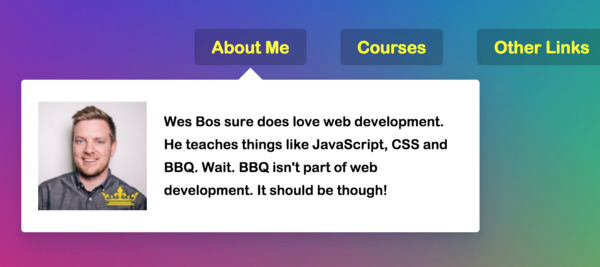navbar次導覽列的動態效果
目標
- navbar次導覽列的動態效果。
成品
開發建議作法
- 先建置 HTML架構
- 新增CSS及特殊效果,可利用Chrome開發工具,測試CSS效果大致上沒問題後。
- 再開始用JS處理 新增、移除、微調 CSS的部份。
學習紀錄
一、準備好HTML架構及CSS效果
1 | <!-- Navbar --> |
1 | /* 將 下拉選單內容 顯示 */ |
二、選單綁上監聽事件
主要的效果切換,就是在滑鼠的移入、移出這二個動作。
1 | const triggers = document.querySelectorAll('.cool > li'); // 選單 |
三、新增動態效果
1 | // 滑鼠移入事件 |
1 | // 滑鼠移出事件 |